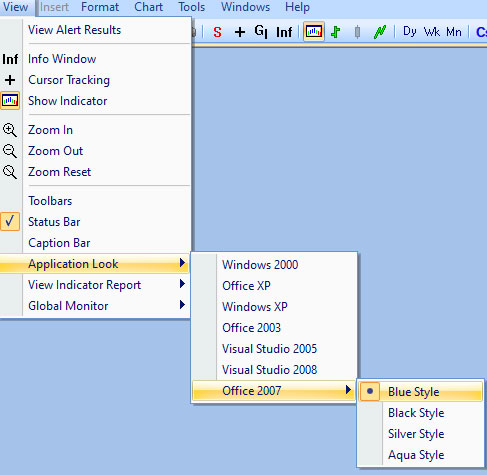You may setup your custom “Toolbar". From Menu bar > View > Toolbar....
Toolbar options will popup

You may add many common icons to your custom Toolbar. Click File, View, Format,Chart, Tools,Windows,New Menu etc to see the pre built-in icons.
From Menu > View > Global Monitor >….
This is to define “Global Tracing” level for one chart, or one workspace, or global (all workspaces).
Here, Global Tracking is icon “G| “, to see at this "time mark” on other charts, used for comparisons. Click icon “G| “ first, then click any bar for that time mark.
You may setup AbleTrend software to your own look
From Menu > View > Application Look >….
Our default is Office 2007 – Blue Style.
If you are not familiar with these, we suggest to just keep it as.