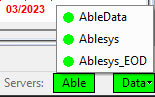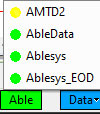AbleTrend supports multi-data sources simultaneously, such as AbleData, AbleSys_EOD, eSignal, IQFeed, Schwab, Gain Futures, tec.
You must setup the data modules before you may use.
From Tools > Data Source … this data panel will popup
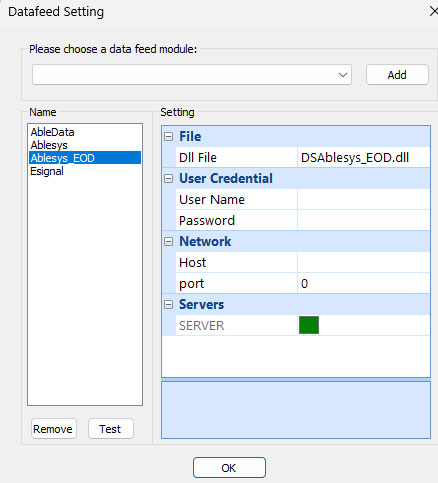
Another way to setup, when you Open AbleTrend software, click “Data Modules” button. You may add or remove data modules.
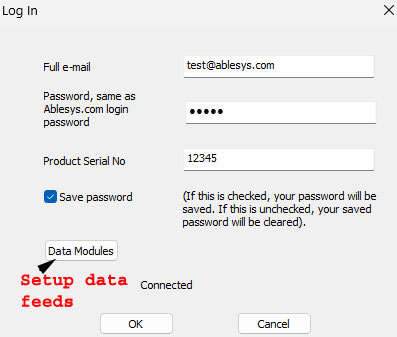
Click drop-down menu of “Add" button, and start to choose your feed. You can select a few of them if you have such data accounts.
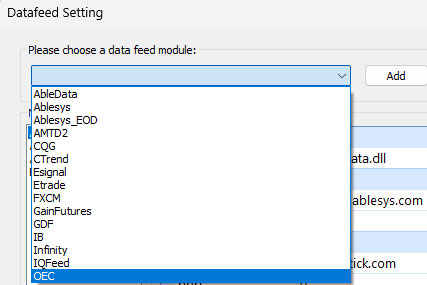
Most data feeds need Username and Password, input carefully.
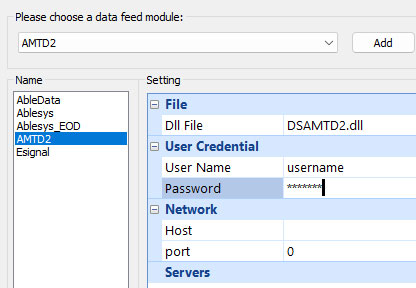
Click "Test" to connect with the data servers. If the account is valid, and inputs are correct, then you will see all GREEN lights ON.
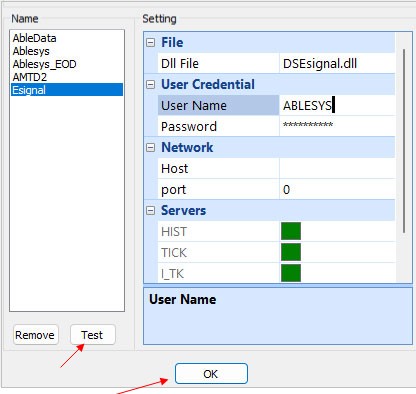
Click “OK” to exit
Re-connect the data: If you right click > Reload All Charts, but it's nothing to show. It means connection to historical data servers is lost. Go to Tools > Data Source > click "Test" button to connect again.
Quick to check data status
Click right bottom "Data" of AbleTrend software, you will see the data modules OK or not. If status is OK, it's green light, other wise it's yellow or blue light. If you see Data yellow or blue, it means one or more data needed to be setup. Double click the yellow light to setup.